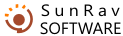Getting Started
If you are working with the program for the first time, we recommend you to study carefully how to work with the program tAdmin.
We recommend you to divide all the users into groups (classes, sections, etc.) and choose a separate directory (folder) for every group on the network disk (if the testing will be administered on several networked computers). So each group will have its own folder to keep the testing results of its members. Here and further a group means exactly such an organization of keeping the users' results.
The first thing to do is to set the list of groups.
Switch to the Results page. You can add a group on the list by selecting the Groups/Add group menu item or by pressing the ![]() toolbar button. If you want to change the group's location, click its name and edit the path to this group in the edit field above (you can also click the
toolbar button. If you want to change the group's location, click its name and edit the path to this group in the edit field above (you can also click the  button to locate and select a required folder on your hard drive).
button to locate and select a required folder on your hard drive).
Read more about working with groups.
Now you can start creating the files for keeping the users' testing results. Click the ![]() button or press the Ctrl+N keys. A window will appear. Enter the user's name; select his/her group from the list and enter the password twice. Press the ÎÊ button. A file with the name identical to the user's name and the srr extension will appear in the user's group folder. Repeat the procedure for other users. Later you can modify any user's data. You have to do this only once. If you switch to the Results page now, you will see the names from the list you have just created.
button or press the Ctrl+N keys. A window will appear. Enter the user's name; select his/her group from the list and enter the password twice. Press the ÎÊ button. A file with the name identical to the user's name and the srr extension will appear in the user's group folder. Repeat the procedure for other users. Later you can modify any user's data. You have to do this only once. If you switch to the Results page now, you will see the names from the list you have just created.
Read more about working with users.
Having set all the groups you will have to work with, you can proceed to customizing the current tests. Switch to the Report tab and press the key F8. A window where you can edit the test names will appear.
Now everything is ready and you can proceed to work: