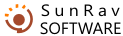You can configure testing parameters by selecting the Configuration/Testing settings menu item.
Settings
- Language – testing language interface.
Login
- Login style - specifies login style.
- Users can register – if Yes is selected, users can register themselves.
- Display “View Results" button - if Yes is selected, the user can view his testing results.
- Testing without registering – if this is selected, each user can take tests without registering and logging on.
- Username for testing without registering – name of the user, to which the results of tests without login will be assigned.
- Default group – group, which will be suggested as a default when accessing user panel (logging).
Testing
- Display whether the answer is correct - If Yes is selected, the user will be able to see whether his answer was correct.
- Display statistics - if Yes is selected, the user will see statistics during testing.
- User can skip questions - if Yes is selected, the user will be able to skip questions. After he answered the last questions, all skipped questions will be offered again.
- Display question number – if Yes is selected, the question number will be displayed before the question text.
- Display percentage of correct answers - if Yes is selected, the statistics available to the user during the testing process, will contain the percentage of correct answers.
- User must answer question -
After testing
- Display rating - if Yes is selected, the list of users having the best results for the test will be displayed after the user finishes taking this test.
- Number of results in rating – Specifies number of results, which the rating will contain.
- Notify about finished tests by e-mail – if this checkbox is marked, the user will receive notifications after the testing is finished.
- Letter subject template - template of the subject of the notification letter.
- Sender – address of the sender of the notification letter.
- Template of the letter body - template of the notification letter.
Registration letter
- Reply address – the reply address of the letter sent to the user after he registered himself
- Beginning of the letter – text of the beginning of the letter sent as a confirmation of registration.
- Ending of the letter – text of the ending of the letter sent as a confirmation of registration.
Press Change to save changes in the testing settings.