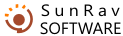Title
Contents
Purpose
Working with book (manual)
Working with chapters
Working with text
Insertion
Inserting images
Inserting files
Inserting OLE objects
Inserting Windows control elements
Inserting horizontal lines
Links
Hint
Editing object properties
Spell checking
Working with program
BookEditor settings
Printing
How to register
Our software
You can insert different images of the jpg, jpeg, png, gif, bmp, dib, ico, emf and wmf formats into a chapter.
To do this, you should do the following:
- Place the cursor where you want to insert an image.
- Press Ctrl+Shift+P, or click the
 button.
button. - Use the standard dialog box to select the image to be inserted.
Another way is to use the Drag'n'Drop technology.
- Place the cursor where you want to insert an image.
- Left-click the image file in Windows Explorer or another file manager (for example, Total Commander), drag it to SunRav BookEditor and release the button.