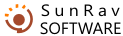Adding and Editing Questions
A test can include unlimited quantity of questions.
Press the Shift+Ins keys or select the Question|Add menu item. A new line will appear in the Questions list.
Press the Shift+Del keys or select the Question|Delete menu item. The selected questions will be removed from the Questions list.
Use the mouse or the following keys to navigate the list of questions:
Key(s) |
Icon |
Action |
Ctrl+Home |
|
move to the first question |
F5 |
|
move to the previous question |
F6 |
|
move to the next question |
Ctrl+End |
|
move to the last question |
There are five possible kinds of questions.
You can format questions and answers using various fonts. You can also embed into the questions various images, documents and objects.
Mark the checkbox on the left of the correct answer(s). If you have selected the "Personality" test type, one more column will appear and you will be able to set the number of points awarded to the user when he/she selects this answer (the number may be even negative, but it must be an integer value).
After entering the question and the answers, you may specify the question properties.
Use Ctrl+F9 and Ctrl+F10 to add or delete answer(s).
You can limit the time given for answering any particular question by specifying the corresponding value in the Question time limit section (minutes and seconds). Zero value means unlimited time.
Use the Topic drop-down box to select the topic the current question belongs to (this option makes sense only if the test includes several topics). You may edit topics by pressing F12 key.
If you want to show the user certain comments after he/she answers the question, enter these comments into the Comments field. Please make sure the Display comment option is checked ON (see the Test Properties page).
You can also choose to show the user the contents of an additional file. Just enter the name of this file in the Additional information field. If the file is located in a different directory, enter the path to it. E.g. if your test is located in the c:\tests directory, and the additional information is found in the file c:\test\html\question1.html, enter the path as follows: \html\question1.html. You can also click the button situated on the right to locate and select the file using the standard Windows Open file dialog.
A question can include various kinds of files:
- sound (WAV, MIDI, MP3).
- video (AVI, MPEG, MPG, MOV).
- images (BMP, JPEG, JPG, GIF, PNG, EMF, WMF, ICO).
- HTML files (MS Internet Explorer 5.0 or higher is required).
- any other OLE documents (e.g. MS Word, MS Excel).
All these files can be viewed or edited using the special window that you can bring up by pressing the F3 button or selecting the Window|Multimedia menu item. The address bar at the bottom of the window contains the path to the file. You can edit this path manually or use the Browse button to locate and select another file.
Copy the file you want to use in the test into the folder where your test files are located or one of its subfolders. Use the Browse button to locate and select the file or type its name and path in the address bar.
If the question requires the user to type in an answer (fill-in-the-blanks question type), you must specify the mask for the correct answer. The mask can contain the wildcards symbols. Mark the Case sensitive checkbox, if the case of the characters in the user's answer is important. If the test type is set to Personality you will also need to enter the number of points the user will receive for the correct answer.