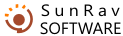Report parameters
It is quite common that one and the same user takes the same test several times. But sometimes we do not need all his or her tests in the report, but only some of them – most often only one. That is where report parameters come in.
Test date – If you need tests taken only within a certain period of time, select this checkbox. The drop-down list for specifying the date interval will become available. The following options are available:
- After – takes the results obtained after a certain date
- Before - takes the results obtained before a certain date.
- Exactly – takes the results obtained on the specified date.
Correct – if you need to select tests only with a certain number of correct answers, select this checkbox. The drop-down list for specifying the number of correct answers will become available. The following options are available:
- More than – takes the results that have more correct answers than the specified value.
- Fewer than - takes the results that have fewer correct answers than the specified value.
- Exactly - takes the results that have exactly the same number of correct answers as the specified value.
Points – if you need tests only with a certain number of points, select this checkbox. The drop-down list for specifying the number of points will become available. The following options are available:
- More than - takes the results that have more points than the specified value..
- Fewer than - takes the results that have fewer points than the specified value..
- Exactly - takes the results that have exactly the same number of points as the specified value.
Include tests – allows you to include either all test results (except those filtered out by the previous parameters), or the result with a certain number in the report (sometimes it can be useful to include only the last result in the report). The following options are available:
- All – includes all tests except those filtered out by the previous parameters.
- First – includes only the first test.
- Last - includes only the last test.
- Exact – includes only the test with a certain serial number.
If you often use the same sets of report parameters, it makes sense to save them and apply them with one mouse click. To do it:
- Specify all the necessary settings and parameters.
- Enter a name for your settings in the My settings field.
- Click the Save button.
- Repeat the first three steps for saving any other settings. They are not limited number.
Now, to apply the necessary report parameters, just select the name of your settings from the My settings drop-down list.